One minute
Vector Robot SDK Set Up
The Vector SDK allows you to access Vector Robot’s set of advanced AI capabilities, sensors, and other robotics technologies such us computer vision, navigation, and expressive animations.
Requirements:
The following are the pre-requisites for running the Vector SDK * Vector Robot is powered on * Anki account is created * Vector has been set up with the companion app * Vector is currently not connected with the companion app * Vector is connected to the same network or wifi as your computer * Python 3.6.1 or later is installed on your computer
Installation:
To install the SDK, type below command in the terminal:
$ python3 -m pip install --user anki_vector
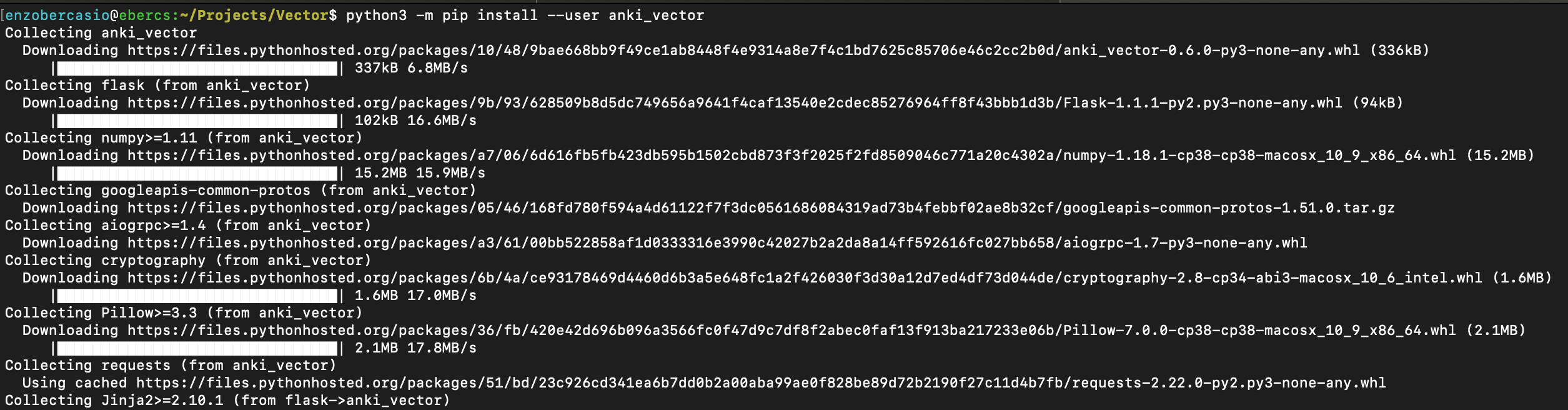
To upgrade the SDK, type below command in the terminal:
$ python3 -m pip install --user --upgrade anki_vector
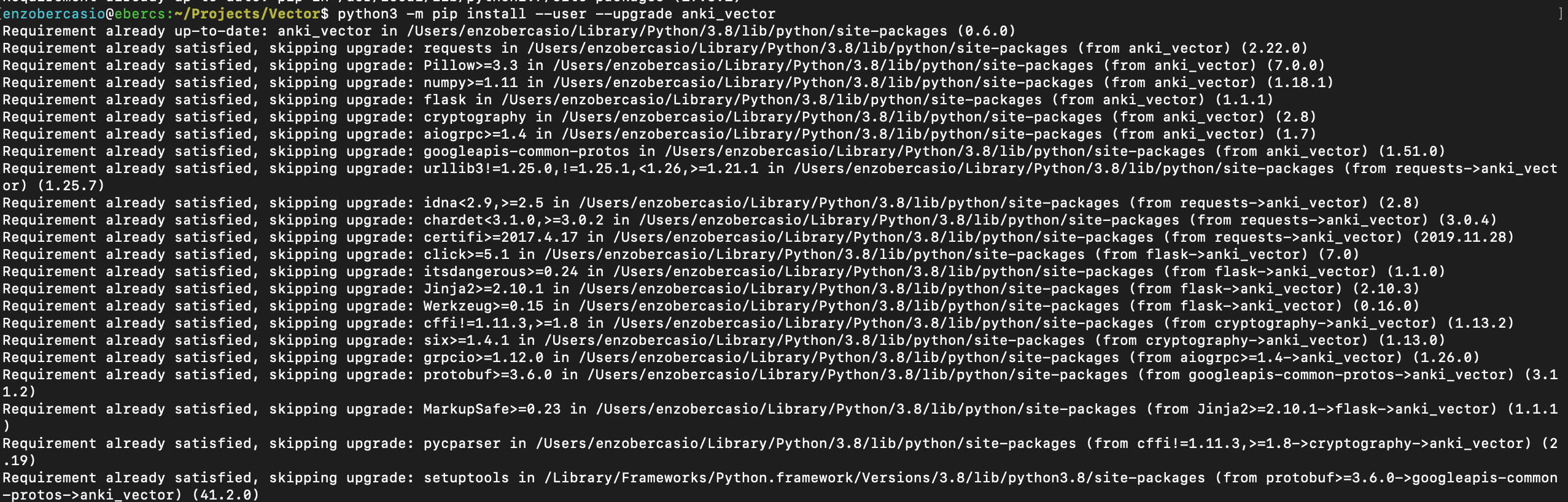
Vector Configuration:
To authenticate and connect your computer to your Vector, type below command:
$ python3 -m anki_vector.configure
You will be prompted to input the following: * Vector Robot Name ( e.g. Vector-A9A9) * Robot IP * Robot Serial Number (S/N)
The above details can be extracted by pushing the button on your Vector’s back twice to see the Vector Robot’s Name. Lift up Vector’s arm to see the IP and S/N.
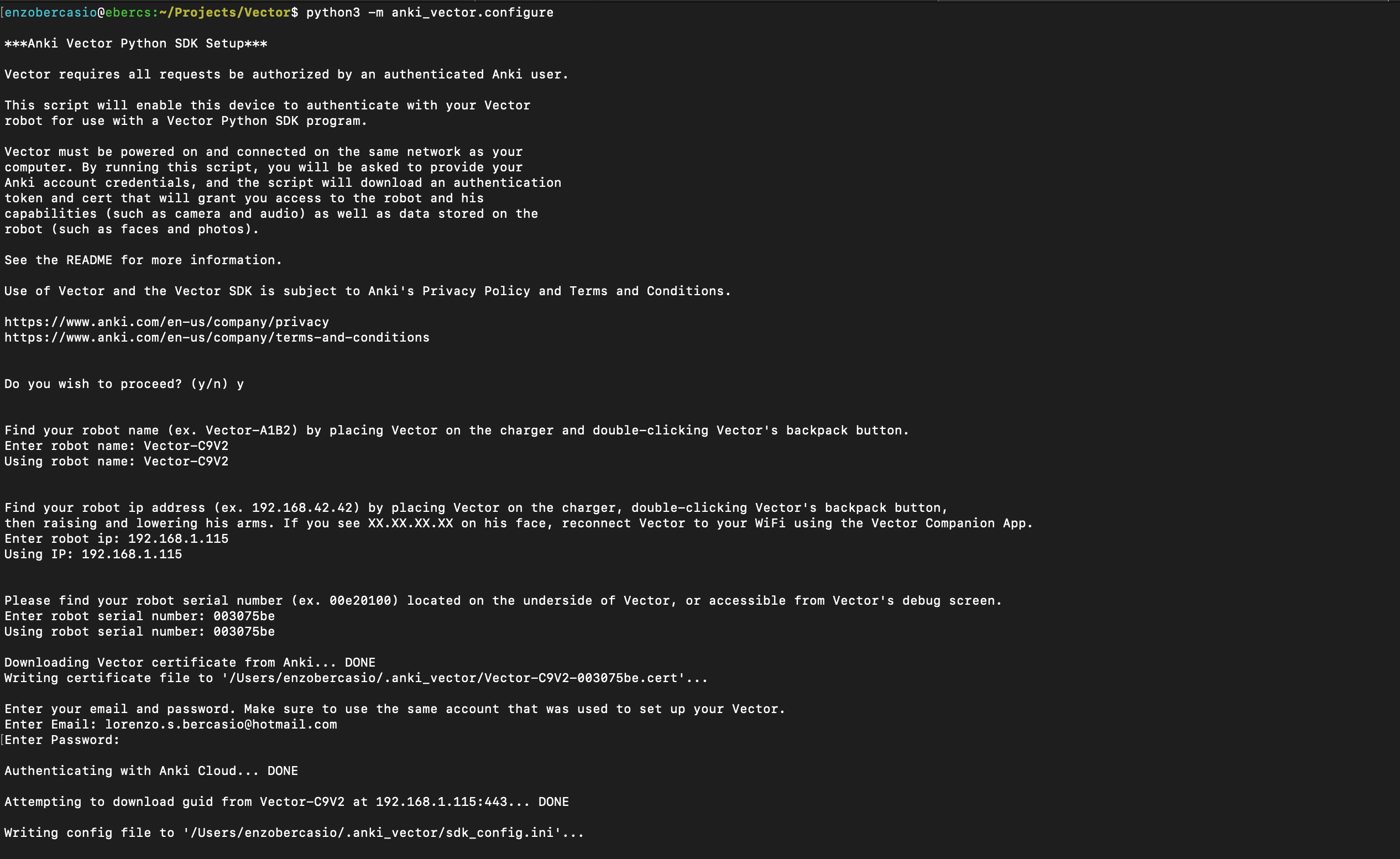
You should see a SUCCESS! message once the configuration completes.
